How to delete an Instagram account? The answer to this question may seem complex, so we have prepared a guide. Deleting an Instagram account requires the following specific steps. But, let’s start from the beginning.
Before you learn how to delete an Instagram account, it’s important to have clear reasons for doing so. If you’re not completely sure or just feeling a bit stuck right now, don’t delete your account just yet. Instead, you can choose to take a break by temporarily deactivating your account. This way, you can step away from the constant buzz of Instagram and have some time to recharge. You will come back with fresh energy to make the most of the platform!
It is okay to own a technology, what is not okay is to be owned by technology.
Abhijit Naskar
If you’re unsure about whether to delete or deactivate, here are a few things to consider:
- Mental Health Impact: If Instagram is affecting your mental well-being negatively.
- Losing Focus: If your focus is getting disrupted.
- Productivity Loss: If you’re spending more time scrolling and less time being productive.
- Feeling Unsuccessful: If Instagram is making you feel like you’re not doing well compared to others.
- Unsuccessful Strategy: If your efforts on Instagram are not giving you the results you want.
If any of these situations sound familiar, it might be a good idea to take a break, whether temporary or longer and give yourself some space.
Step-by-step guide
Before you decide to delete your Instagram account, it’s really important to save everything. You probably don’t want to lose memories or important chats. Instagram makes it easy for you to download your data:
Backing up: Open the Instagram app and go to your profile. Click on the menu icon (three horizontal lines) and choose “Settings.” Under “Security,” click on “Download Data.” Put in your email and click “Request Download.”
They’ll send you an email with a link to download your data. It might take up to 48 hours, so just hang in there.
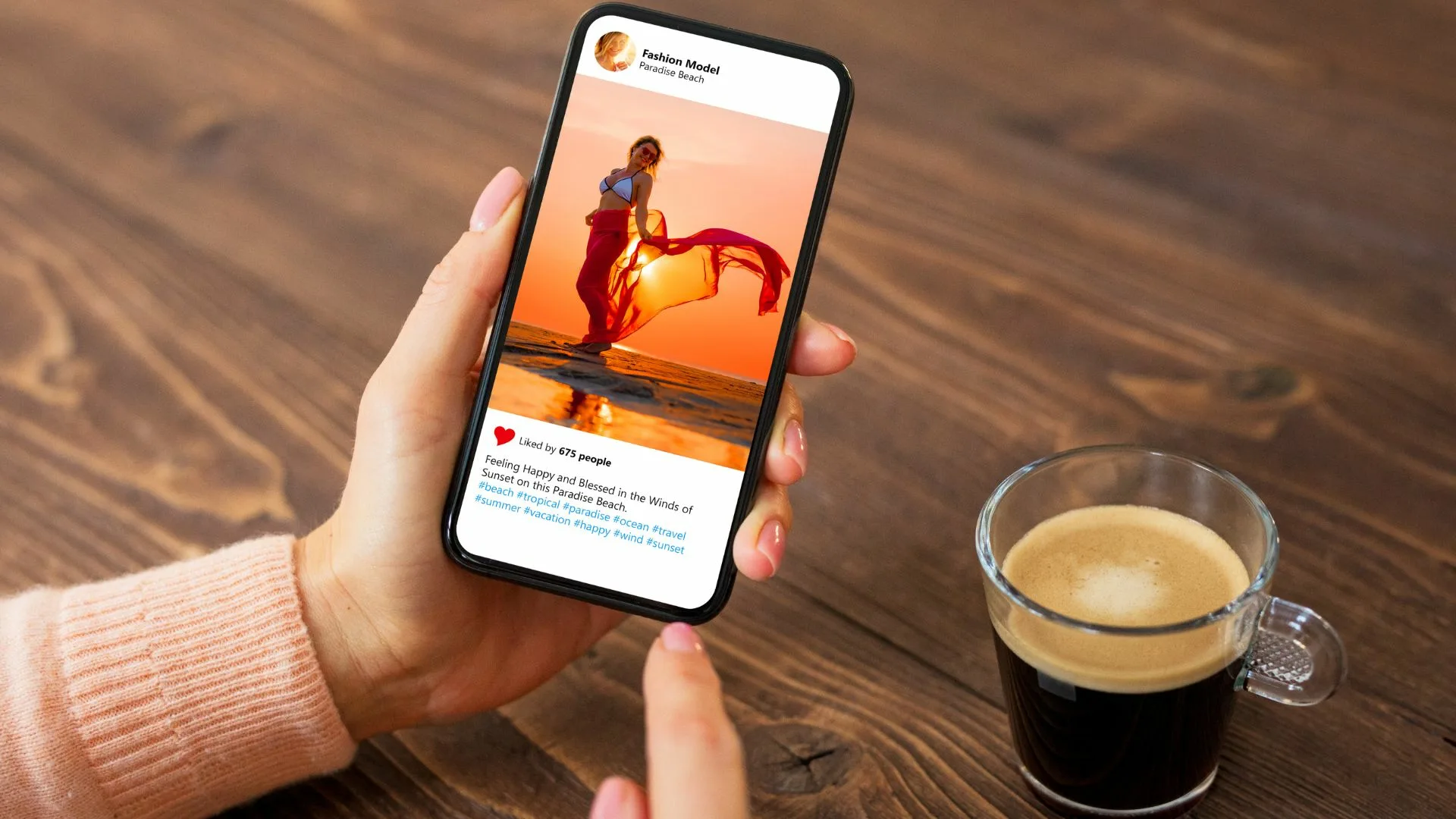
To permanently delete your Instagram account from your computer, follow these steps:
- Log in to your Instagram account.
- Visit the ‘Delete Your Account’ page.
- Pick a reason for deleting your account from the drop-down menu and enter your password again. After this, you’ll see the option to delete your account.
- Click on ‘Delete (Your Username).’
How to delete an Instagram account through the Accounts Center?
- Go to settings.
- Navigate to the Accounts Center and then go to ‘Personal Details.’
- Choose ‘Account Ownership and Control’ and pick either ‘Deactivation or Deletion.’
- Select the account you want to delete permanently.
- Click on ‘Delete Account’ and then hit ‘Continue.’
Instagram will tell you that they’ve marked your account to be deleted. Remember, you have 30 days to change your mind and bring your account back to life. Once those 30 days pass, though, your account and everything in it will be gone for good.
What if I still cannot delete my account?
If you’re having trouble deleting your Instagram account, it might be because Instagram has some safety measures in place. Make sure you meet all the deletion requirements, like being logged in through a web browser. If you still have problems, try clearing your browser’s cache and cookies or using a different browser or device.
Try doing this:
- Resolve pending actions: Finish any ongoing sales on Instagram Shopping. Wrap up active ad campaigns. Address reported issues with content.
- Verify account ownership: Visit your profile, tap on Settings, and scroll down. Choose Account Types and Tools, then tap Request Verification.
- Reset password through security settings: In your Instagram app, go to Settings. Find the account center and pick a password. Instagram will then send you a link to reset your password. Once you’ve got a new password, you can use it to delete your account.
- Review security measures: Update your password. Turn on Two-Factor Authentication.
- Check the business profile or creator account: Head to your profile, click on “Settings,” and scroll down. Choose “Account Type and Tools” and tap on “Switch to Personal Account.”
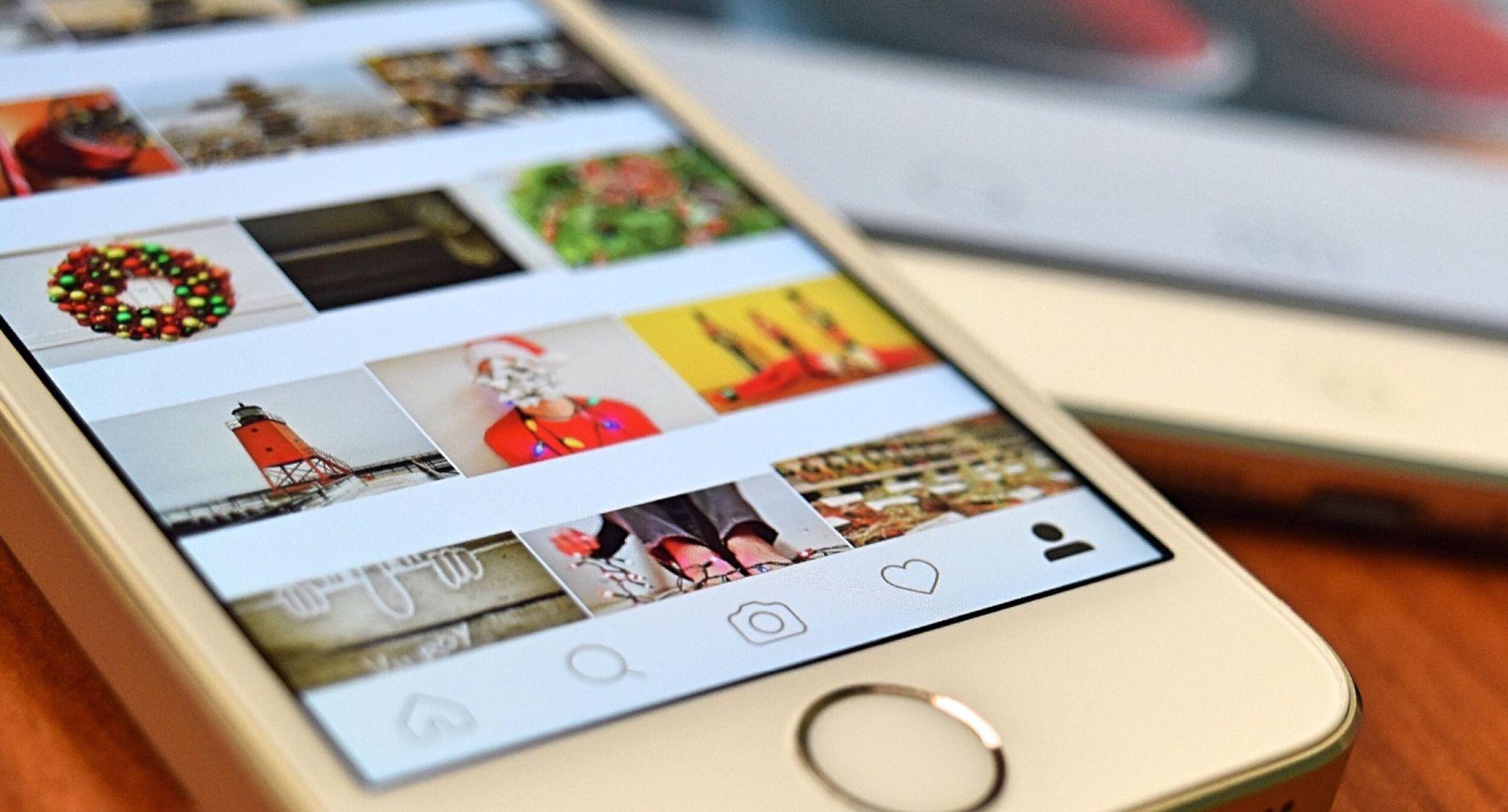
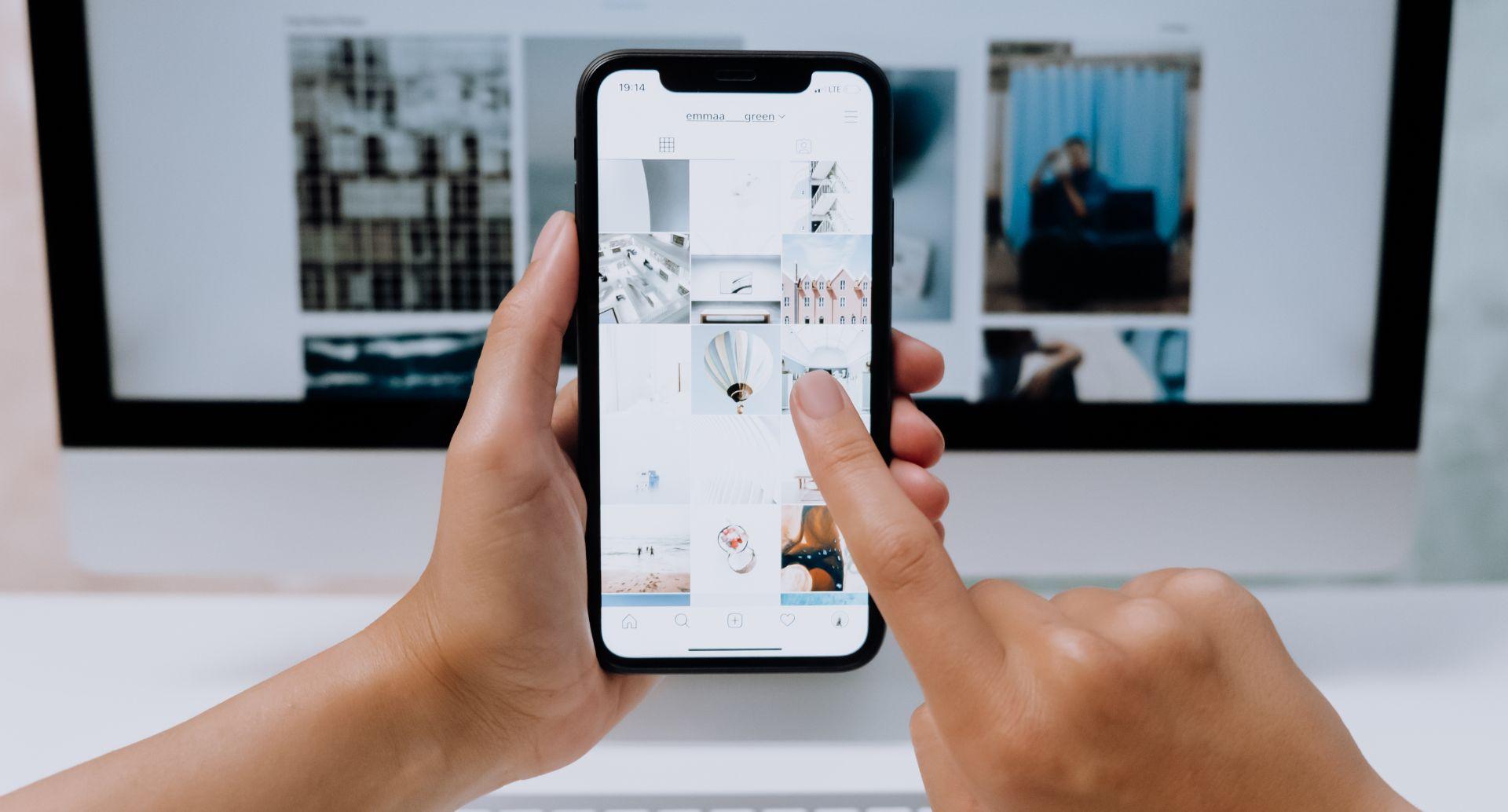
If the issue keeps happening, contact Instagram’s support for help. Saying goodbye to your Instagram account can sometimes be tricky due to these common issues. Whether it’s related to ongoing sales or ads, dealing with business or creator accounts, or going through security checks, each challenge has its reasons. To delete your account smoothly, it’s important to tackle these hurdles and understand the process better.







